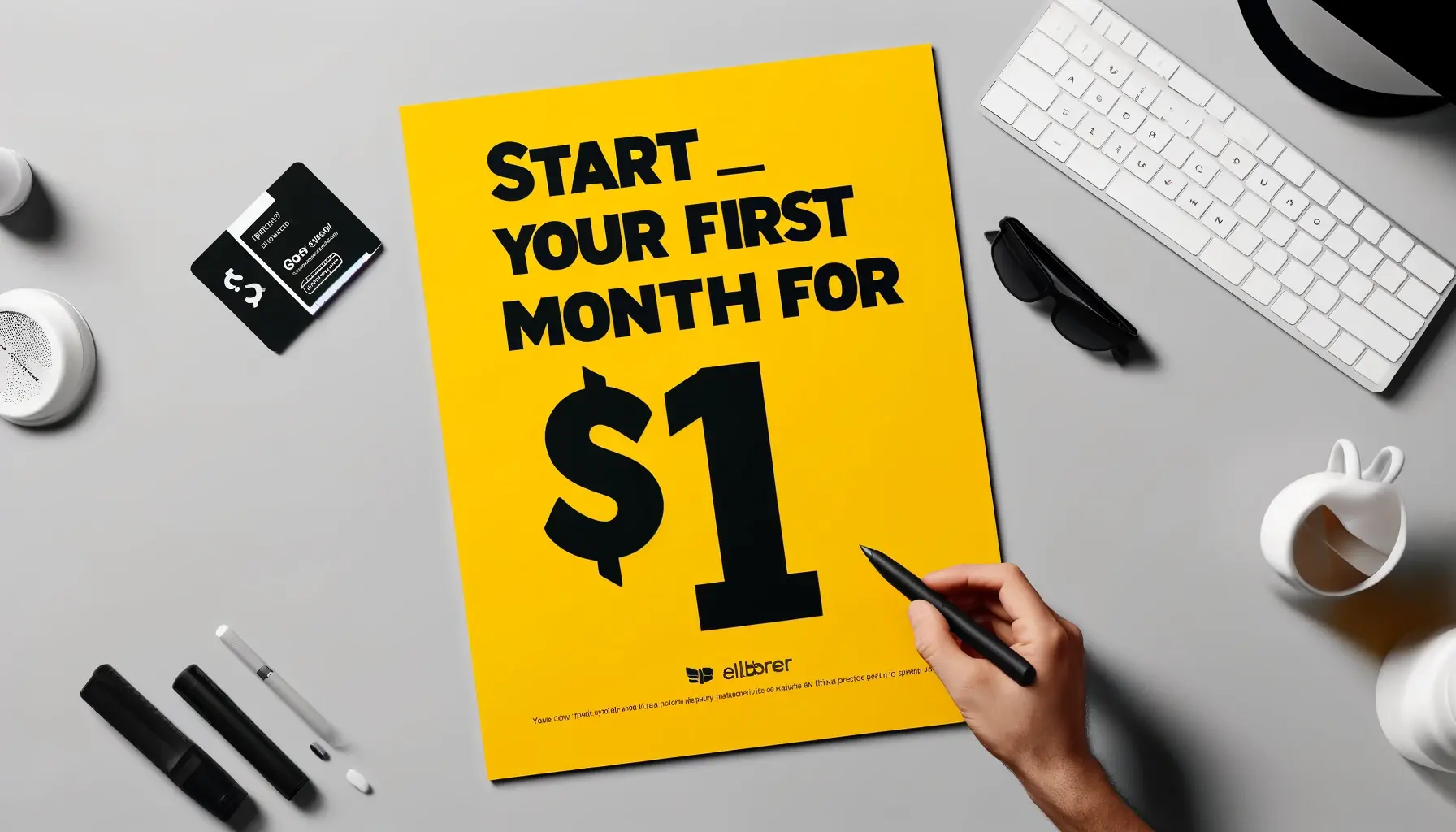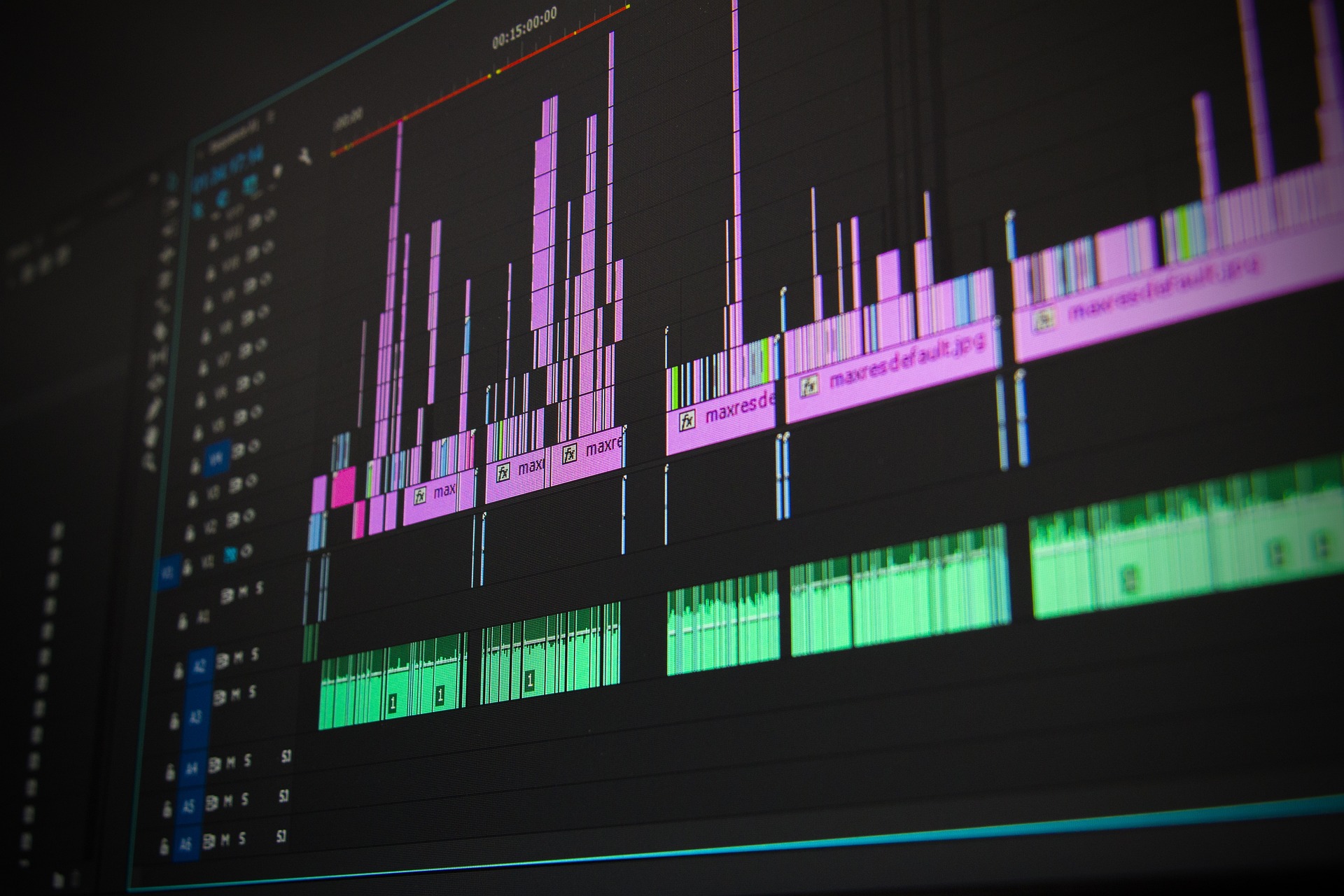
Speed up your video editor workflow with these pro hacks for free video editing software. Learn keyboard shortcuts, proxy editing, and technical optimizations and more.
Spending hours stuck in front of the computer fine-tuning videos can be a tedious and time-consuming process. As a video editor, efficiency is key to meeting tight deadlines and delivering high-quality content. Even small tweaks and optimizations in your workflow can dramatically improve productivity and creativity.
This article shares actionable tips to help you get the most out of your video editing software, cut down on editing time, and speed up your workflows. Whether you’re working with Movavi, Premiere Pro, Final Cut Pro, or any other editing program, these hacks will help you edit faster and smarter.
Why Workflow Efficiency is Key in Video Editing
Streamlining your editing workflow is crucial for several reasons.
Firstly, it allows you to meet strict project deadlines without compromising quality. When edits need to be turned around quickly, every minute saved counts.
Effective workflows also reduce stress and frustration that can occur when tasks take longer than necessary.
Spending less time on mundane organizational tasks or technical hiccups like trying to extract audio from video leaves more mental energy to focus on creative editing decisions.
Even experienced editors can benefit from optimizing their workflows. It’s easy to fall into inefficient habits over time that slow you down without you noticing. Identifying and correcting these issues helps seasoned editors maintain their fast pace and continue delivering exceptional work under pressure. Additionally, the editing process changes as new software features emerge.
Integrating new time-saving functionalities such as using a video stabilizer into your workflow as they become available is key to editing efficiently.
Essential Video Editing Software Hacks
The following universal tips for Windows and Mac will speed up your workflow regardless of what core editing software you use:
Use Keyboard Shortcuts Extensively
One of the biggest workflow mistakes is relying too much on clicking around with your mouse. Learning keyboard shortcuts for common editing tasks shaves off precious minutes over the course of a project. Most editing programs allow you to customize shortcuts to better suit your needs. Focus on commands like crop, cut, split, delete, zoom in/out, play, and select.
Leverage Templates and Presets
Recreating effects, transitions, and color grading every edit is a huge time waster. Build up a library of customized presets and templates you can easily access for future projects. Most software allows you to save and organize presets for quick access. This prevents you from having to recreate the wheel each time.
Organize Media Effectively
As a video editor, it’s vital that you stay organized from the start. When importing media, take the time to organize files into properly named folders. Use features like color coding, star ratings, keywords, and metadata tags to label clips for easy searching later on. Chaotic media slows down edits.
Use Proxy Files for Large Media
High-resolution 4K or 8K video footage can lag during playback and slow your system down. Proxy files are lower-resolution copies that are faster to edit. Simply relink to the original full-resolution files before exporting the final video. This allows smooth editing with large media.
Pre-Cut Footage Before Importing
Don’t leave basic clip trimming for the end. Use the source monitor to visually scan footage and remove unusable sections before importing clips. This cuts down on clutter and speeds up editing.
Automate Repetitive Tasks
Look for ways to automate redundant tasks. Features like auto-saves, clip alignment, audio switching, batch file renaming, and bulk exporting or rendering can help. The more you can streamline repetitive tasks using the latest technological tools, the faster your overall workflow will be.
Software-Specific Tips for Popular Tools
While many video editing software hacks are universal, each software has its own specialized tricks. Here are workflow tips for some of the top programs:
Movavi Video Editor
- Drag-and-drop media for simplified editing.
- Access templates and effects from its unlimited library.
- Use the Fast track HD Acceleration mode for fast rendering of high-definition videos.
For more information, you can visit: https://www.movavi.com/.
Adobe Premiere Pro
- Import Lumetri Color presets to quickly apply cinematic color grades.
- Organize with the Essential Graphics panel for easy access to title templates, fonts, etc.
- Use proxy files to speed up editing of high-resolution footage.
Final Cut Pro
- Use magnetic timelines for faster editing and organizing.
- Create compound clips of commonly reused elements.
- The Multicam editing feature is useful when working with multiple camera angles.
DaVinci Resolve
- Build smart bins to automatically organize media for you.
- Customize and master Resolve’s color grading keyboard shortcuts.
- Experiment with the Fusion page for advanced visual effects and motion graphics.
Filmora
- Take advantage of its library of pre-made effects and transitions.
- Automate cuts and edits with its instant cutter engine.
- Try the Screen Recording feature for capturing footage from within the software.
Shotcut
- Make real-time edits with its extensive audio and video filters.
- Optimize hotkeys to perform common functions quickly.
- The Keyframes feature offers more precise control over animations and effects.
Hardware and System Optimization
Beyond video editing software itself, your hardware setup and system optimization impacts editing speeds. Investing in certain upgrades provides tangible time-saving benefits:
- Increase RAM to at least 16GB, or 32GB for optimal performance on complex 4K/8K projects. More RAM allows real-time editing of high-resolution footage.
- Use a high-speed NVME solid state drive (SSD) rather than a traditional hard disk drive (HDD). SSDs load media files and scrub through footage faster. Look for read/write speeds of at least 2500/1500 MB/s.
- Optimize GPU and graphics card settings to get the most out of your hardware for rendering and playback. Update to latest stable drivers. Turn on GPU acceleration in editing settings.
- Keep editing software, GPU drivers, operating systems and hardware firmware up to date. Updates often improve performance and compatibility.
- Clear system caches and delete unused temporary renders/exports regularly to prevent overload. An overloaded cache causes lag.
- For desktops, use multiple drives for media and project files. Store source footage on one HDD or SDD, use a second fast SSD for active project files and previews, and a third for exports and final renders. This workflow takes advantage of the strengths of each drive.
- Consider upgrading to a high core-count CPU like AMD Ryzen 9 or Intel Core i9 to significantly speed up rendering and encoding times. More cores allow faster parallel processing.
- Add more high-speed ports like USB-C, Thunderbolt 3, or USB 3.2 Gen 2 for connecting external media drives. This prevents slow transfers from bottlenecking workflow.
- Use a CalDigit or OWC dock to connect drives and peripherals. Docks provide simplified cable management and quick device switching without plugging/unplugging.
- For laptops, connect to a high-resolution external display when editing in a studio environment. The additional screen real estate facilitates quicker multitasking and timeline visualization.
- Keep computer hardware and components clean and well-ventilated to prevent overheating issues which create lag and crashes. Routinely blow out dust.
- Consider using a proxy editing workflow for remote editing over VPNs or the cloud. Local network speeds often impede real-time editing of full-resolution media. Proxies enable smooth remote workflows.
Making thoughtful upgrades tailored to your video marketing workflow plus consistently optimizing system settings gives your computer the headroom needed for lag-free editing, regardless of project complexity.
Common Mistakes That Slow You Down
Be mindful of inefficient practices that end up being major time wasters when using video creation software:
- Not setting up a logical project structure and organization system from the very start. Disorganization compounds exponentially over time.
- Overcomplicating sequences and timelines with too many overlapping video and audio layers. Simplify tracks when possible. Too many layers lag playback and complicate edits.
- Attempting to edit and playback directly off external HDDs or SSDs. Drives with slow speeds create significant lag which disrupts work.
- Not optimizing software settings for your specific system. Misconfigured settings lead to avoidable bottlenecks.
- Keeping libraries cluttered with media you’ll clearly never use. Trim the fat regularly.
- Not utilizing proxy workflows for remote editing or complex projects. Full-res footage will lag without local network speeds.
- Leaving configurations on default solely because it’s quicker. But default settings are rarely optimized for your unique workflow.
- Not customizing your keyboard shortcuts. Even 30 seconds wasted per shortcut adds up over an entire project timeline.
- Leaving preview rendering settings on max quality. Lower previews save time and are indistinguishable from high-quality.
- Not backing up your media and projects to a secondary or cloud drive. Data loss from drive failures sets you back to square one.
- Not using software to compress large files or a convertor to convert one file type to another, such as mov to MP4 or YouTube to MP3.
Being aware of these pitfalls allows you to consciously avoid decisions that seem quick in the moment but ultimately hurt productivity.
Time Saving Plugins and Add-Ons
Plugins are invaluable for adding functionality not inherently built into your core editing program. Useful options include:
- Red Giant Universe for premium transitions, titles, effects, and motion graphics tools.
- Motion VFX template plugins for amazing Final Cut Pro effects.
- Neat Video for easy video noise and grain reduction.
- Magic Bullet Looks for color correction and creative color grading with presets.
Efficient video editing workflows are crucial for meeting deadlines, reducing frustration, and boosting creativity. Luckily, small tweaks and optimizations can dramatically speed up your process.
Try implementing a couple of hacks at a time, and soon you’ll be editing faster and more flexibly than ever before.
Revolutionize your video editing workflow by taking advantage of your online video editing software’s time-saving features today!
Was this news helpful?
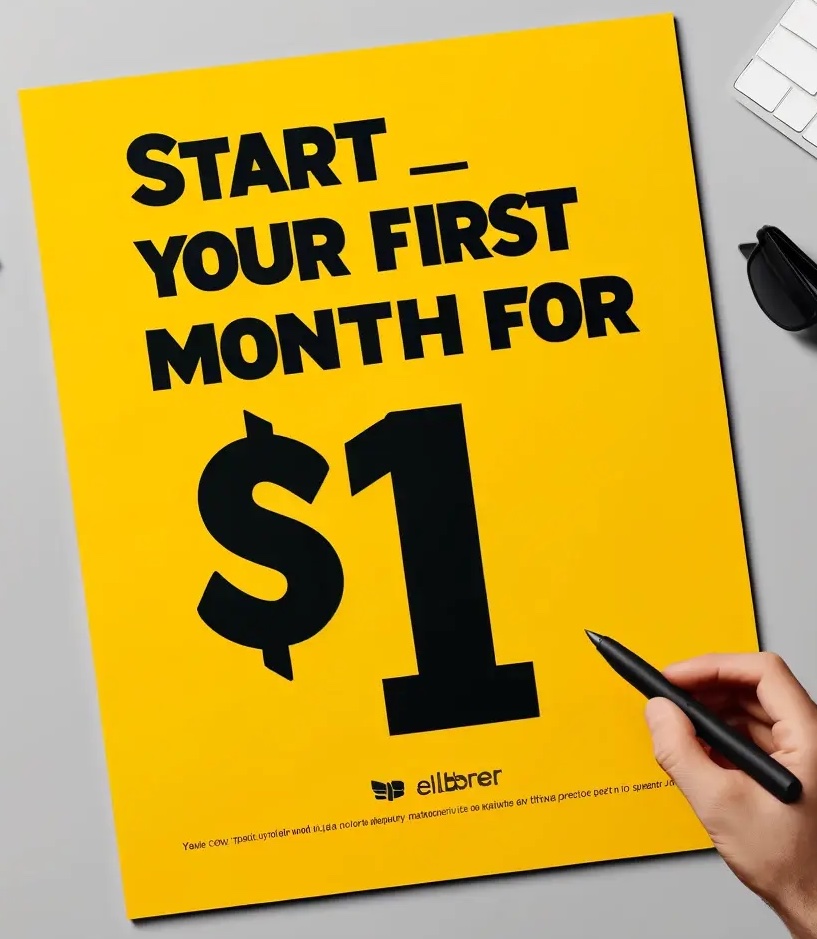
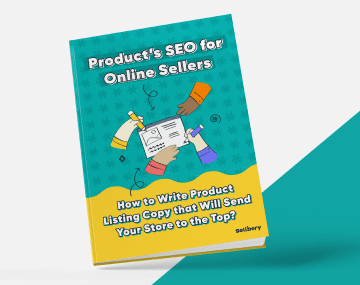
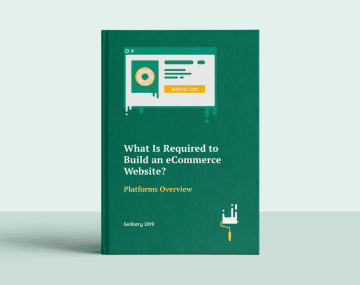




 Yes, great stuff!
Yes, great stuff! I’m not sure
I’m not sure No, doesn’t relate
No, doesn’t relate