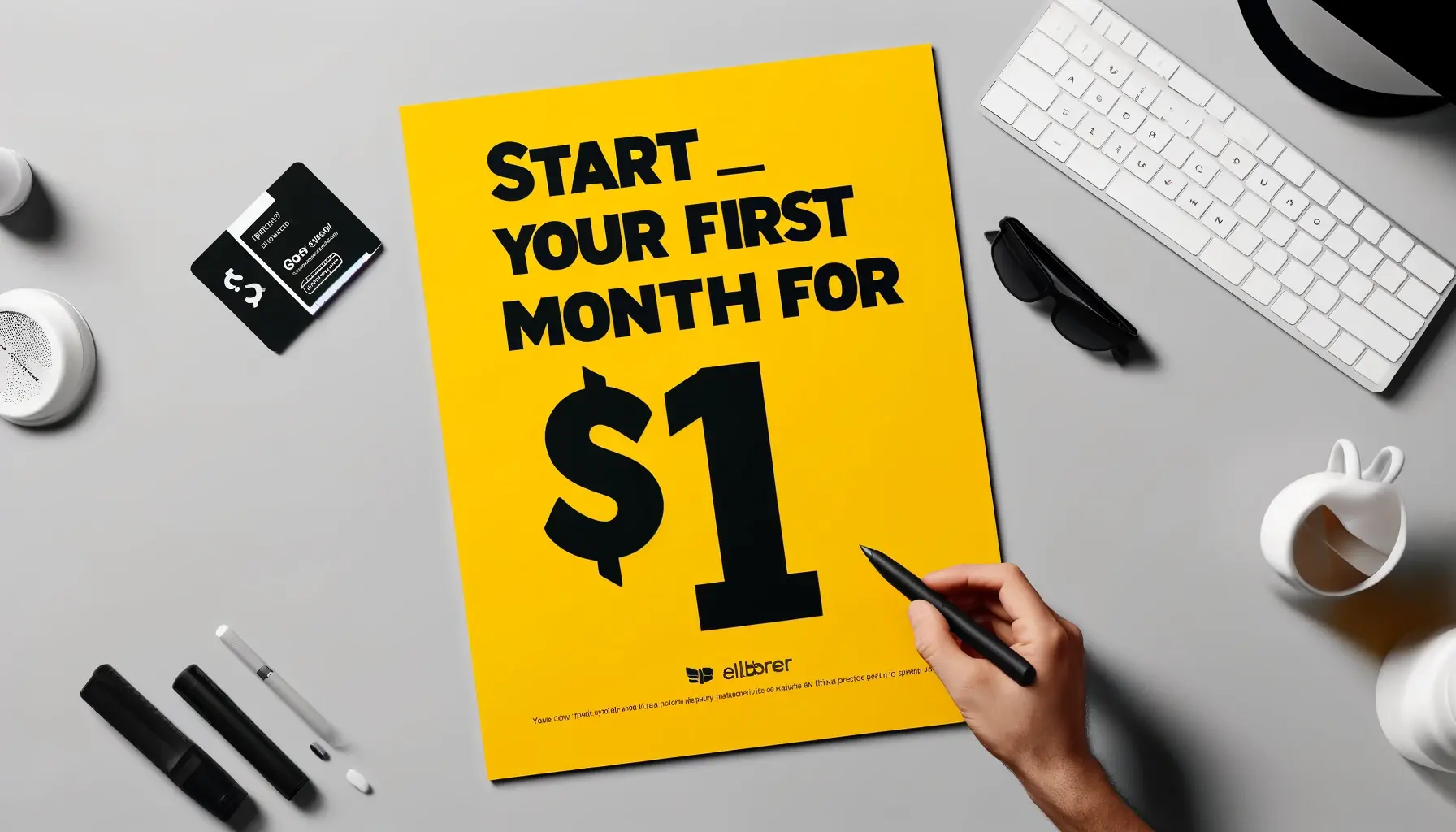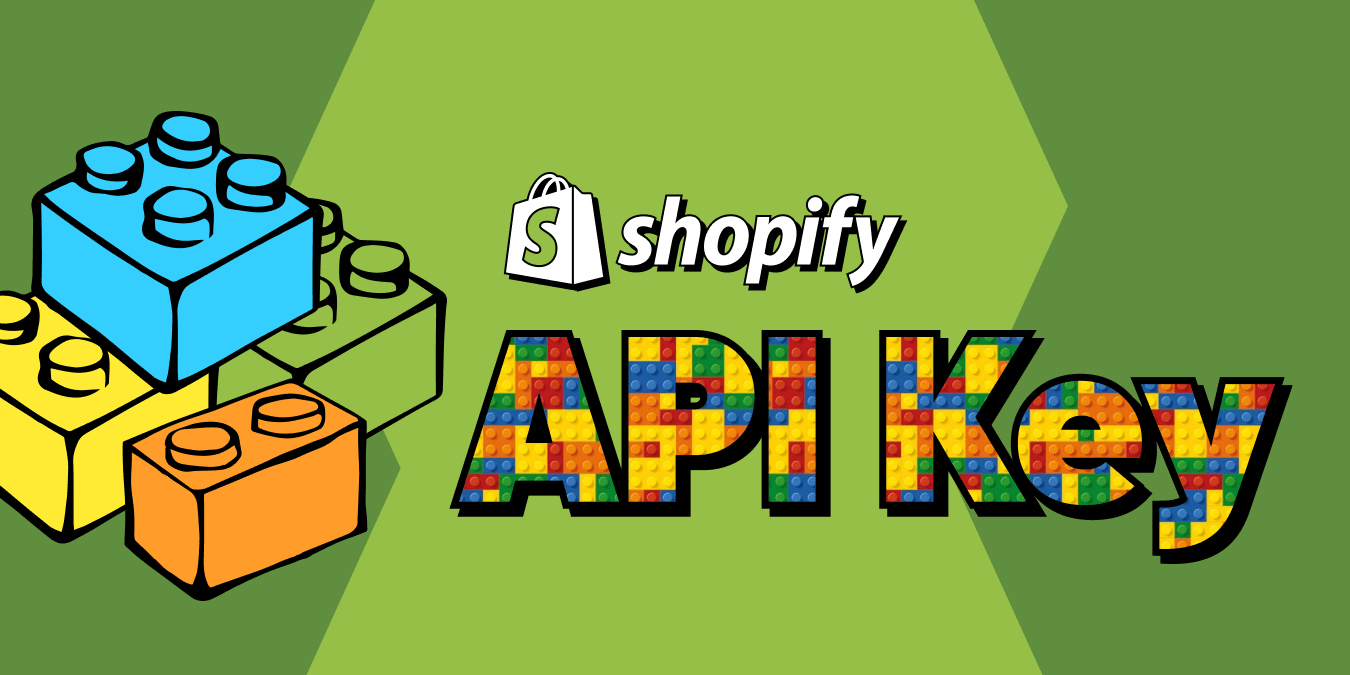
If you have been working with Shopify for a long time, you should know a term such as an application programming interface. In short API. It allows developers to integrate with the platform in several ways. The process of generating it depends on the purpose of your application. You can create a personal or public application for your Shopify online store.
If you have been working with Shopify for a long time, you should know a term such as an application programming interface. In short API. It allows developers to integrate with the platform in several ways. The process of generating it depends on the purpose of your application. You can create a personal or public application for your Shopify online store.
The names of these terms speak for themselves. Public apps are created for sharing and distribution by programmers among different vendors. Private created by developers specifically for one seller or for a specific group of buyers. You can identify several significant discrepancies between private and public applications. Besides, the methods for generating APS keys for your store may also vary. Let’s figure out how you can quickly identify several significant discrepancies between private and public applications
Main Differences Between Private and Public Apps
|
PRIVATE |
PUBLIC |
| Only one Shopify webshop can use a private app. Sometimes it can be used for a small group of clients | A public application can be set up on manifold Shopify online shops, despite private one |
| As a rule, it cannot be on the list of the Shopify App Store | It can be on the list of the Shopify App Store. It is an elective and necessitating confirmation |
| Handle auth with basic HTTP authentication | Handle auth with OAuth 2.0 |
| Is established in the Shopify admin | Is established in the Partner Dashboard |
| Shopify App Bridge can be used to display as a built-in application in the Shopify admin. | |
| Definite customer data must be synchronized with Shopify under the API Terms of Use | |
| Application extensions can be used to expend the Shopify admin user interface |
So now we need to solve one more question. Let’s discuss how to generate an API key for your Shopify store.
How to Generate an API Key for Private Apps
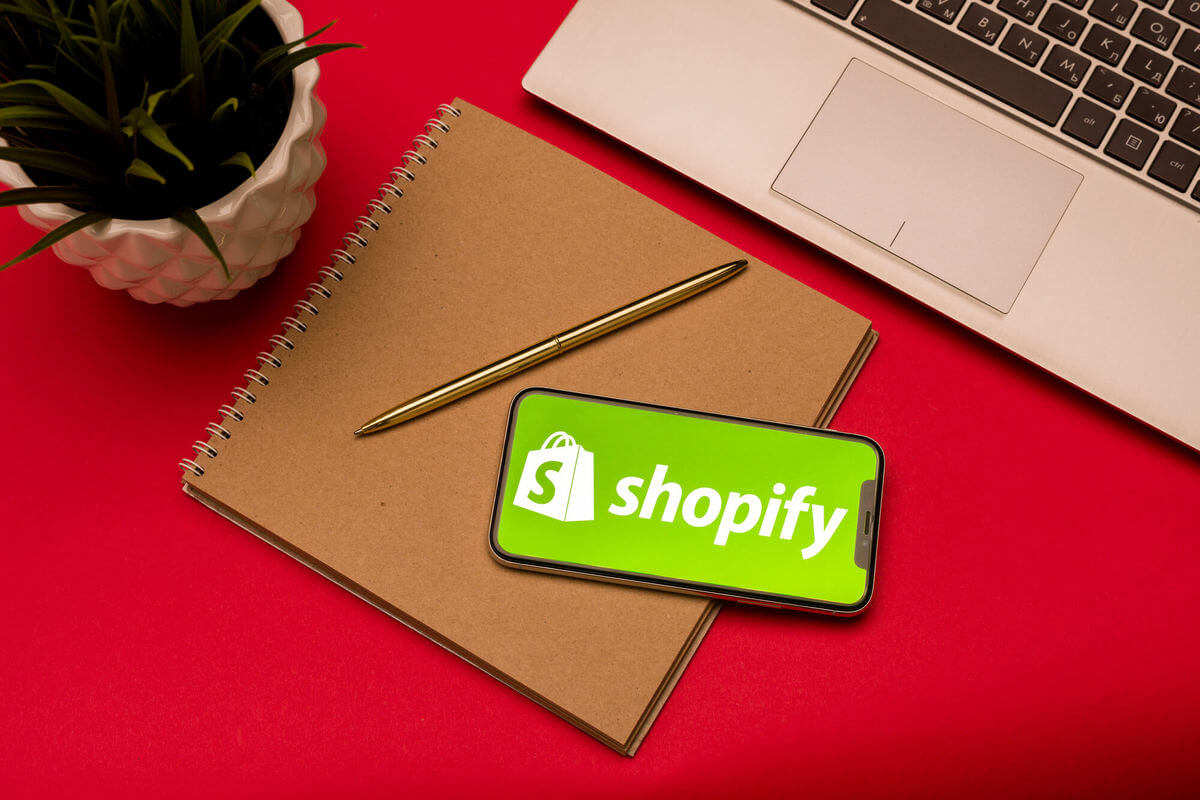
The private Shopify app can interact with the Shopify API on behalf of a single store. To authenticate with Shopify using a private application, you need to generate credentials from the Shopify administrator and provide these credentials in the Shopify request.
The API key generation process providing from an explicit depositary on a partner account, you must create a development repository, and in this development, you can create this API key. Before you can attest a private application in Shopify, you need to create the necessary credentials from the Shopify administrator of the store that you want to connect to your application. If you don’t have a Shopify shop, you can log in to your Partner dashboard and click Development Stores to create a test store.
Here is a step-by-step instruction on how to generate an API key for private apps using the partner dashboard and by using the Shopify admin panel.
- Generating API key with the partner dashboard
- Log in to your Partner dashboard.
- Select Development stores.
- Choose the store you want the app for.
- Select apps. It is under Shopify admin.
- Move to Manage private apps.
- Choose Generate API credentials.
- Almost the end. Enter the title.
- Save all changes not to lose anything.
- Generating API key with the Shopify admin panel.
- Log in to your Shopify admin panel.
- Select Apps.
- Go to Manage private apps.
- Choose Generate API credentials.
- Enter the title.
- Save.
HOT TIP: The license and terms of use of the Shopify API govern your access and use of the Shopify API. A critical point here is that you need to know exactly all the conditions before creating your application.
How to Generate API Key for Public Apps
The Shopify public app can interact with the Shopify API on behalf of several stores. To authenticate with Shopify using a public application, you need to generate credentials on the partner’s dashboard and then use them to implement OAuth.
Check out a short guidance note on how to create public API key:
- Sign in to your Partners dashboard.
- Select Apps → Create app.
- Choose the App name and also APP URL.
- Read and confirm the Terms of Use.
- Click on the Create App next.
- Select Get API credentials from the App’s Overview page.
- Scroll down to the API credentials to find your API key and password.
NB! Private applications that have the allowance to access shop orders are not limited to the last 60 days. Private applications do not need an auxiliary permit to access all store orders.
Orders permits
As a rule, you have access to the last 60 days’ worth of orderings for a webshop. To access all the orderings, you’ll need to request access to read_all_orders. If you have full entry, then you can add the read_all_orders scope to your app along with read_orders or write_orders.
To request read_all_orders access:
- From your app’s overview page, click App setup.
- In the Orders section, click Request access to all orders.
- Add a depiction of why you are applying for access.
- Click Request access.
The Orders segment demonstrates that your inquiry is awaiting confirmation. If the access granted, then you’ll see a Read All Orders banner. If rejected, then you’ll see a Request denied banner with eventualities to get further clarification or challenge the decree.
Summary
In conclusion, it is essential to realize that there are two APIs:
- an authenticated API. It can be used to programmatically operating and upgrading your status page
- the page-level status API. It is used to retrieve briefing about your page and roll out the status of your system on your site or application.
You can create any API key for your application. The main thing here is to decide the goal of your application and business. Please note that there is no need to register for the Shopify affiliate program. Follow the steps above and create the API keys without any difficulties or misunderstandings.
Was this news helpful?
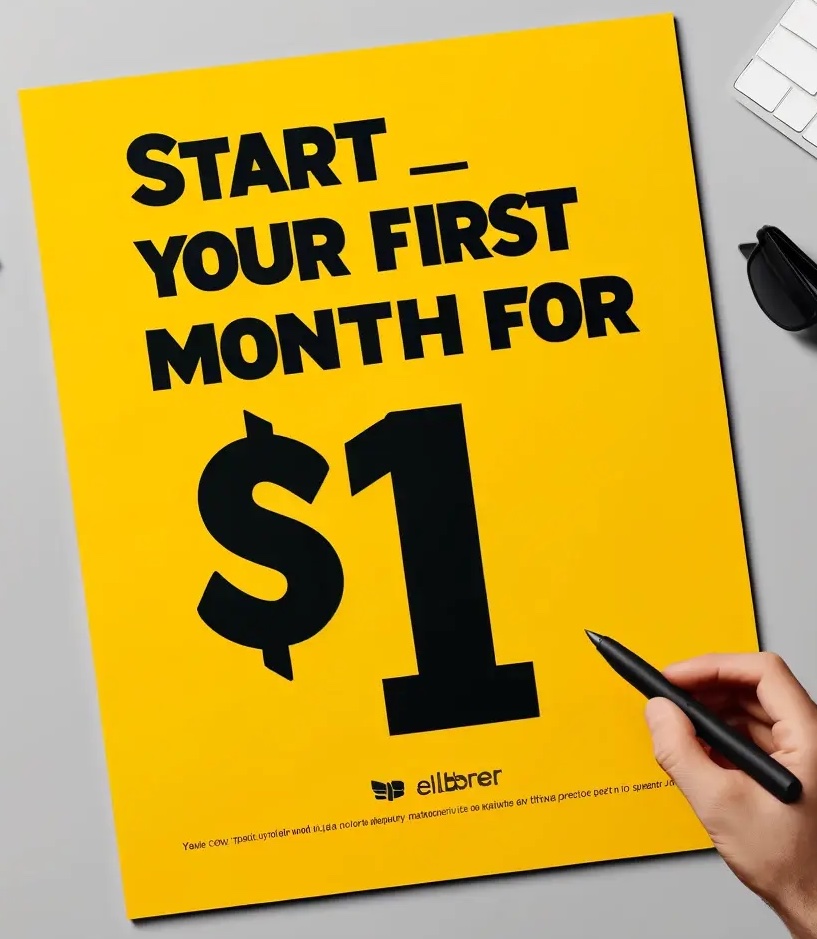
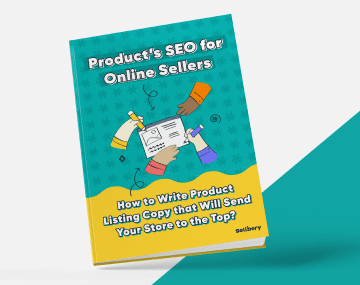
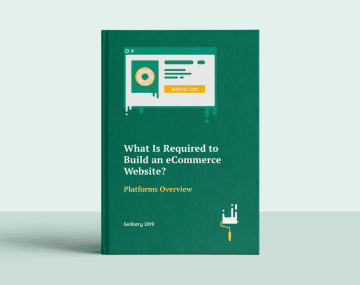





 Yes, great stuff!
Yes, great stuff! I’m not sure
I’m not sure No, doesn’t relate
No, doesn’t relate