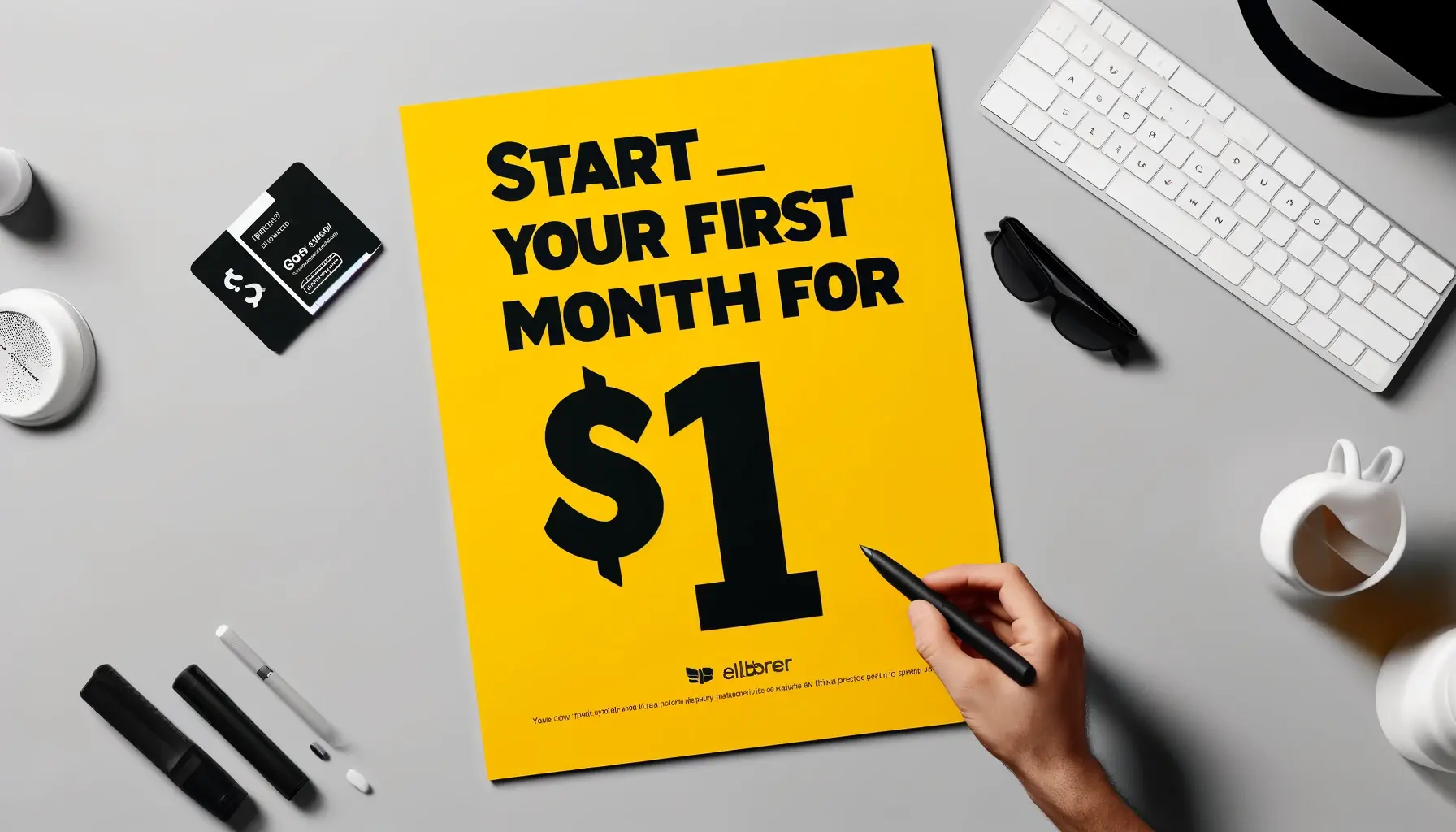Learn key tips for starting with Microsoft Teams, the popular collaboration platform. Explore using Teams for virtual meetings, file sharing, and project management effectively.
Microsoft Teams is a powerful collaboration tool that makes it easy for teams to communicate and work efficiently. It is part of the Microsoft 365 suite of applications and has quickly become an essential tool for businesses, schools, and organizations worldwide. Teams offer a variety of features that allow users to chat, make video calls, share files, and work on documents together in real-time. It also integrates with Microsoft applications such as OneDrive, SharePoint, and Outlook.
This guide will take you through everything you need to know to start with Microsoft Teams from day one.
Getting Started with Microsoft Teams
To start with Microsoft Teams, you must first have a Microsoft 365 account. You can sign in with your work or school email address if your organization has a subscription. You can sign up for a free trial or purchase a subscription if not. Once you have access to Microsoft Teams, here are some key tips and techniques to help you get started:
Familiarize Yourself With the Interface
Upon launching Microsoft Teams for the first time, taking a moment to familiarize yourself with its interface is crucial. On the left-hand side, you’ll encounter various sections such as Chat, Teams, Assignments, and Calendar, each designed to enhance your collaborative experience. Pay special attention to the search bar at the top, as it’s a powerful tool for quickly locating specific conversations, files, and contacts. For a comprehensive understanding, consider learning to enable transcription for Microsoft Teams and start hosting virtual meetings immediately. Explore the different tabs and options to see what works best for your team’s needs.
Create Teams and Channels
Once you’re comfortable with the Microsoft Teams interface, the next step is to create teams and channels. Teams are groups of people brought together for work, projects, or common interests, while channels are dedicated sections within a team to keep conversations organized by specific topics. Creating a team is simple; click on the “Teams” option on the left side, then choose “Join or create a team” at the bottom. For channels, once inside a team, click on the “More options” icon next to the team name, then select “Add channel”. This structure allows for streamlined collaboration and ensures that relevant discussions and files are easily accessible to the right people.
Utilize Chat and Instant Messaging
The Chat and Instant Messaging features in Microsoft Teams are crucial for quick, real-time communication. They enable team members to send messages, share files, and even express ideas through emojis, stickers, and GIFs, adding a bit of personality to conversations. For more formal communications or when detailed feedback is necessary, structured threads can be used, maintaining context and clarity. Direct messages allow for private conversations, while group chats can simultaneously facilitate collaboration among multiple team members. Efficient use of these tools can significantly enhance team coordination and information exchange, keeping everyone in the loop.

Use Video and Audio Calls
Video and audio calls are essential features within Microsoft Teams, enabling real-time communication among team members, irrespective of their location. These calls can be initiated for one-on-one conversations or group meetings, bringing a personal touch to remote collaboration. Microsoft Teams also offers the capability to record these calls for later review or for those who couldn’t attend in real-time, ensuring no one misses essential discussions. The platform supports screen sharing during calls, making presenting ideas visually more accessible and facilitating more effective meetings.
Share and Collaborate on Files
One of the standout features of Microsoft Teams is its robust file-sharing and collaboration capabilities. Users can easily share files within chats or channels, allowing team members to access and collaborate on documents in real time. This seamless integration with Microsoft 365 apps like Word, Excel, and PowerPoint enhances productivity by directly enabling co-authoring and version tracking within Teams. Moreover, the Files tab within each channel efficiently categorizes all shared documents, facilitating easy retrieval of specific files as required. This feature is handy for projects where multiple team members must collaborate on documents simultaneously.
Integrate with Other Microsoft Applications
Microsoft Teams is not just a standalone tool; it’s designed to seamlessly integrate with the broader Microsoft 365 ecosystem, enhancing your productivity and collaboration capabilities. You can easily schedule and join meetings directly from your calendar by linking with applications like Outlook. OneDrive and SharePoint integration allows for efficient file storage and retrieval, ensuring that team members always have access to the latest documents. Furthermore, integrating with Planner enables teams to manage projects and tasks effectively, keeping everyone on track with their responsibilities.
Mastering Microsoft Teams is an evolutionary process that adapts to the needs of both individuals and organizations. By familiarizing yourself with the platform’s fundamental features and continuously exploring its capabilities, you set the stage for a more streamlined, collaborative, and productive work environment. Whether you’re just starting or looking to enhance your mastery, this guide equips you with the knowledge to leverage Microsoft Teams to its full potential.
Was this news helpful?
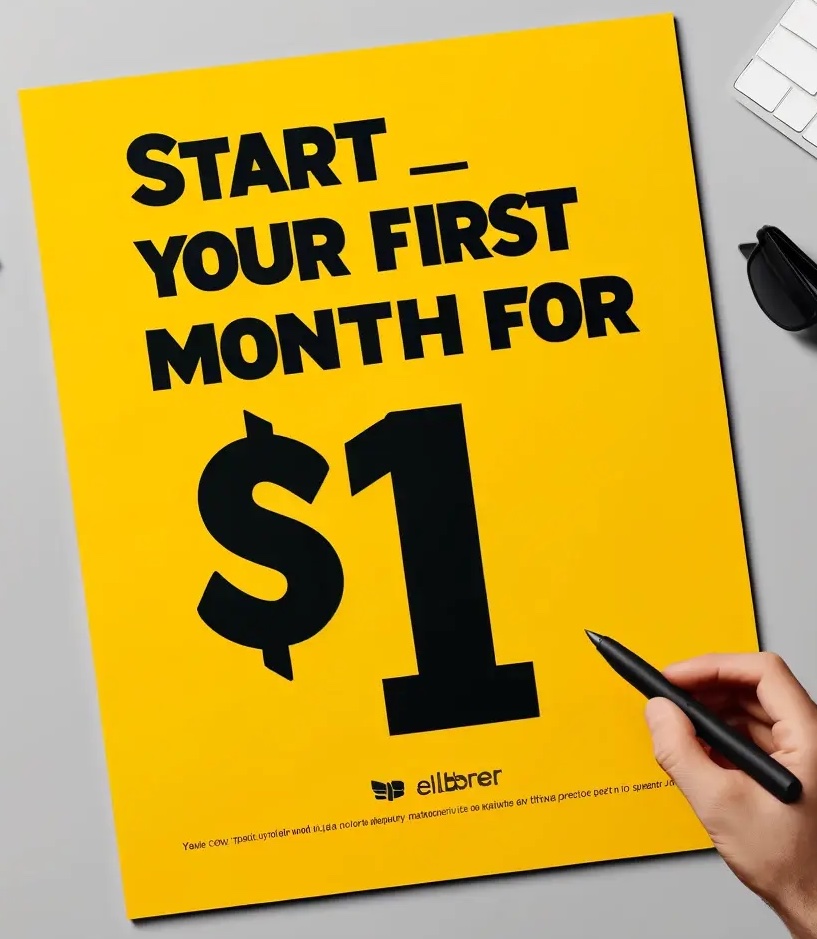
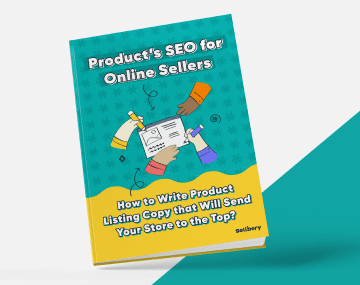
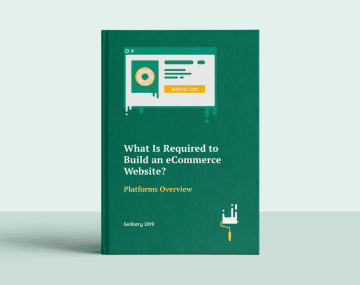




 Yes, great stuff!
Yes, great stuff! I’m not sure
I’m not sure No, doesn’t relate
No, doesn’t relate